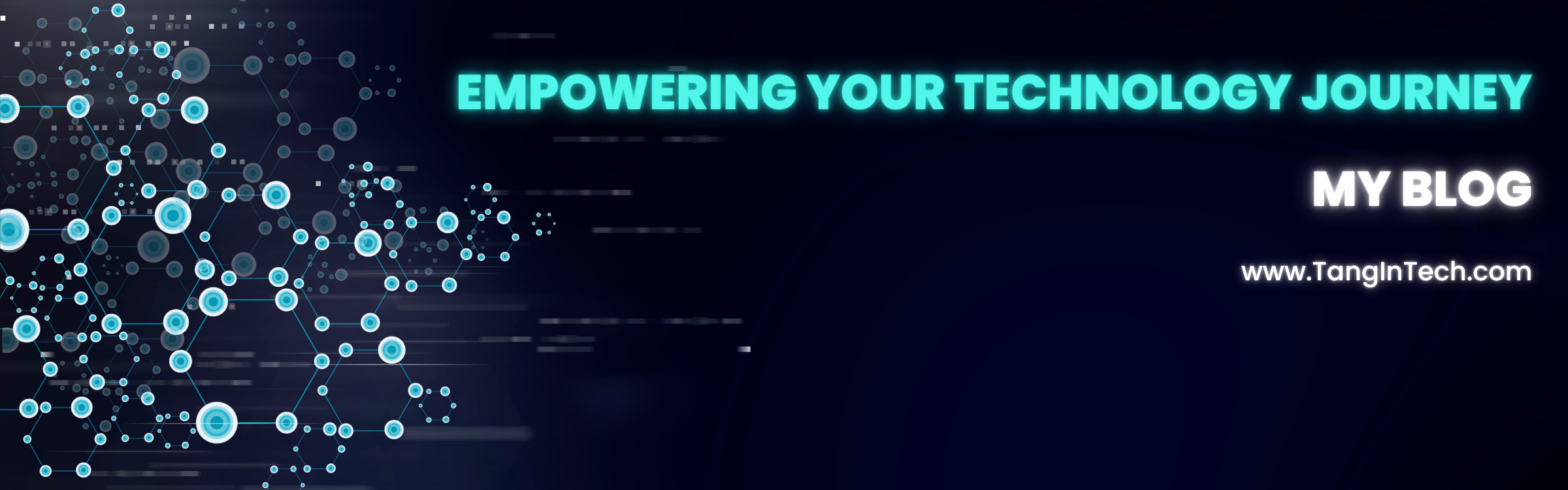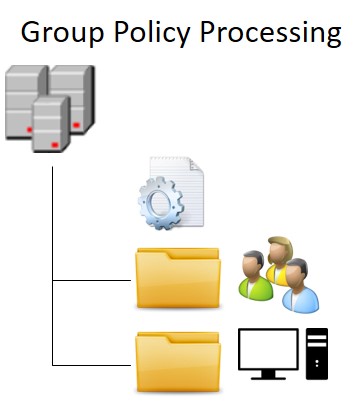Item-level targeting lets you apply Group Policy preferences based on specific settings or properties of users and computers. You can use multiple conditions and logical operators like AND, OR, IS, and IS NOT to make it more precise.
To set up item-level targeting:
- Open the Group Policy Management Console (GPMC).
- Go to the relevant Group Policy Object (GPO).
- Find the Preference settings you want to adjust, right-click, and select Properties.
- In the Properties window, go to the Common tab.
- Tick the Item-level targeting box and click the Targeting button.
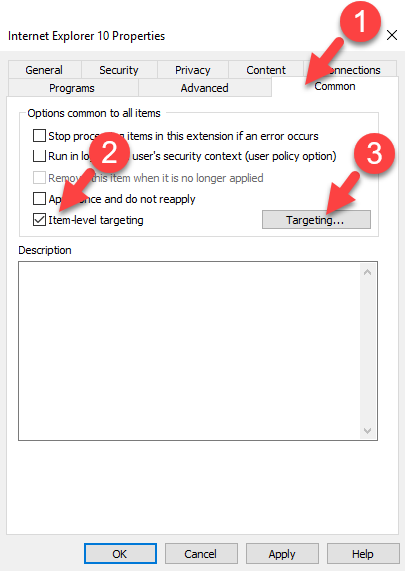
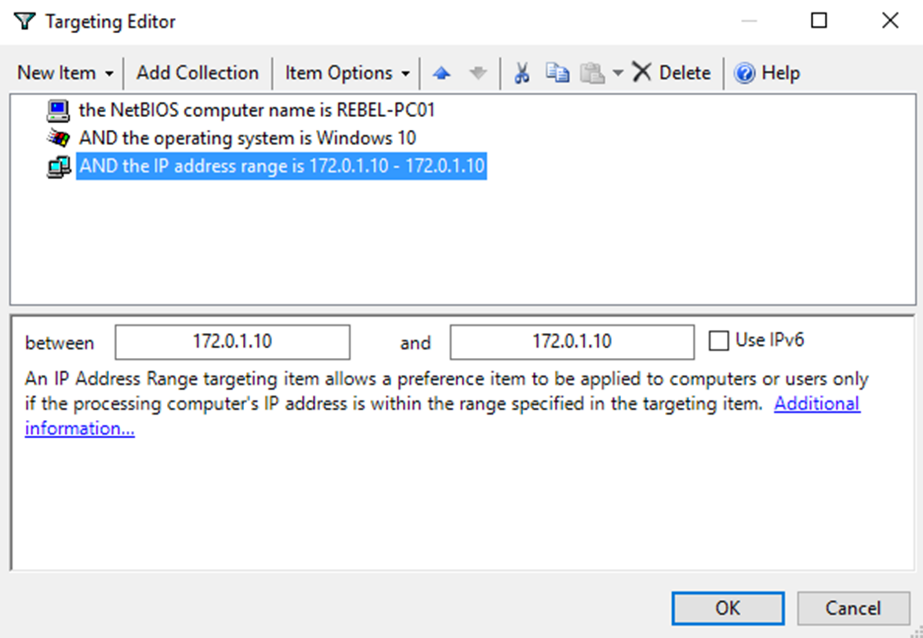
In my example, I’m using a GPO for Internet Explorer 10 settings. The path is User Configuration > Preferences > Internet Settings > Internet Explorer 10.
Now you can build your conditions in the next window. You can use one or more conditions, with logical operators like AND or OR.
For example, I created a rule based on the NetBIOS name, Operating System, and IP address. Since I used the AND operator, all three conditions must be true for the setting to apply. If I had used OR, only one condition would need to be true.
You can add more items and collections, and use the Item Options menu to set logical operators.
Additionally, you can also use WMI Filters for more advanced targeting in Group Policies.