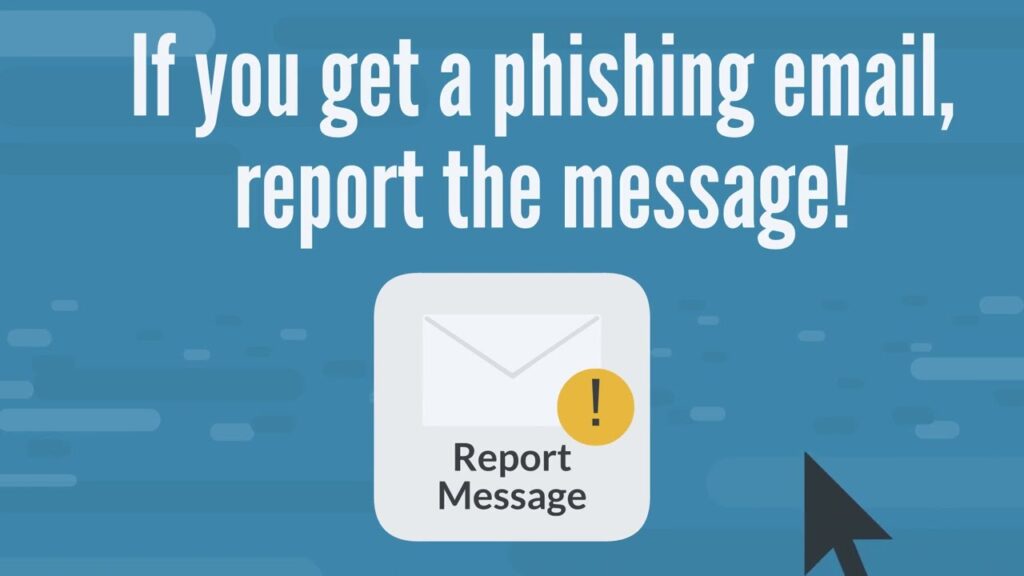Keeping your email safe is important, and the Phish Alert Button (PAB) helps you report suspicious emails to IT Department or Cyber team from the Outlook email. Here’s a quick guide on how to update your Phish Alert Button in Microsoft 365:
This guide refer the official document at: Hybrid Phish Alert Button (PAB) Product Manual – Knowledge Base (knowbe4.com)
- Download the Update File: Go to the Phish Alert V2 page and download the “PhishAlertManifest1.xml” file. Update this file as necessary before you upload it.
- Log In to Microsoft 365 Admin Center: Open your Microsoft 365 admin center to manage settings and applications.
- Go to Settings: Click on ‘Settings’ on the left-side menu, then select ‘Integrated apps’ from the dropdown menu.
- Find Add-ins: Inside Integrated Apps, click on ‘Add-ins’ located at the top-right corner. This takes you to where you can manage your add-ins.
- Update Phish Alert V2: Look for Phish Alert V2, click on it, then choose ‘Update add-in’ and upload your “PhishAlertManifest1.xml” file.
- Choose Access Permissions: After uploading, a window pops up where you can select who can use the PAB. It’s usually best to choose ‘everyone’ to let all team members report suspicious emails.
- Close to Finish: After setting permissions, click ‘Close’ to finish the update.
Updating your PAB helps everyone stay safe from phishing attacks. Keep it current and encourage your team to use it! Now you can report the phishing email to your Cyber team from Outlook email.