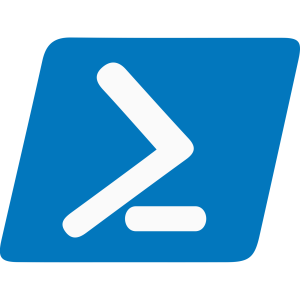Working as a System Admin, Sometimes you will need to know what operating systems of your server system for a specifc task. This is important query to support the report task becomes quicker. Today, I will show you a simple way to use PowerShell to find all your servers running Windows Server 2022 or any specific version.
What is PowerShell?
PowerShell is a tool that helps you automate tasks for managing computers. It uses commands, called cmdlets, to interact with your computer or network from a text-based interface.
Here’s a command that finds computers running Windows Server 2022 by using “Get-ADComputer” command :
Let’s understand each part:
- Get-ADComputer: This command gets information about computers from Active Directory, which is like a list of all the computers in your network ( You have to run the command: import-module active* to import Active Directory library before using get-adcomputer)
- -properties OperatingSystem: This tells the command to look specifically for the operating system information of each computer.
- -Filter *: This means “get information about all computers.” The asterisk (*) is a wildcard that includes everything.
- | Where-Object { $_.OperatingSystem -match “Windows Server 2022” }: This part filters the list to only show computers that are running Windows Server 2022.
- | Select-Object Name, OperatingSystem: This selects just the name and operating system from the list, making it easier to read.
- | Format-Table -AutoSize: This makes the list into a table that fits your screen, making it neat and easy to read.
Why Use This Command?
- Checking for Updates: Make sure all your servers are running the latest version or listing out of date OS version for further plan.
- Security: Keep your servers safe by knowing what operating systems they are running.
- Prepare for Changes: See which servers need updates or changes.